Feedback on exams. Except with the most switched-on classes, it can be a nightmare. 4 skills, at least 3 on paper form. No matter how hard I had tried to make it clear, students were still confused. "Which one's my overall grade?". Reading out the levels/grades to the whole class or going round individually were also less than satisfactory.
As I already have a spreadsheet with the grades/levels for each skill, I can easily make individualised feedback for each student. Now that I am wise in the ways of mailmerge, it takes me 5 mins to create feedback from the spreadsheet which also makes it clear for the student and minimises my stress levels. What's not to love?
Here's how I do it.
1. When I'm marking the exams, as well as entering grades, I also enter a remark in 2 extra columns: "what you did well" and "next steps". I normally do this on a separate piece of paper - doing it into a spreadsheet also gives me a great overview for parents' evening and reports.
2. so now you have a lovely spreadsheet like this:
3. Open a word document and choose "Mailings" and select "Start mailmerge" and choose "normal document". Write the basic format of the document you want.
4. Now you need to choose the recipients. That's the students from your spreadsheet. So - choose "existing list" then choose your spreadsheet and the page that has your class on it.
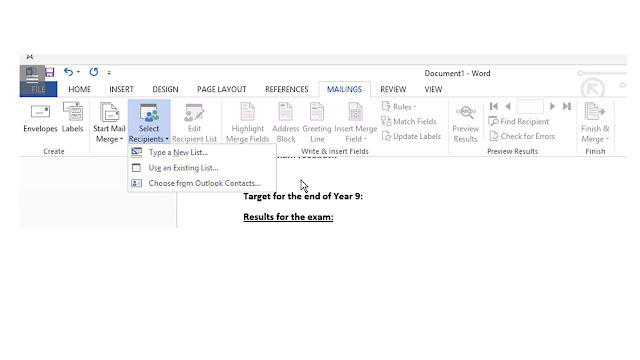 5. Now enter the fields where you need them.
5. Now enter the fields where you need them.6. Choose preview results and double-check. Then finish and merge. I always choose "edit all" . And Voila - pain-free feedback.



Nice informative post.
ReplyDeleteAssignment Help Birmingham, Assignment Help Birmingham Online